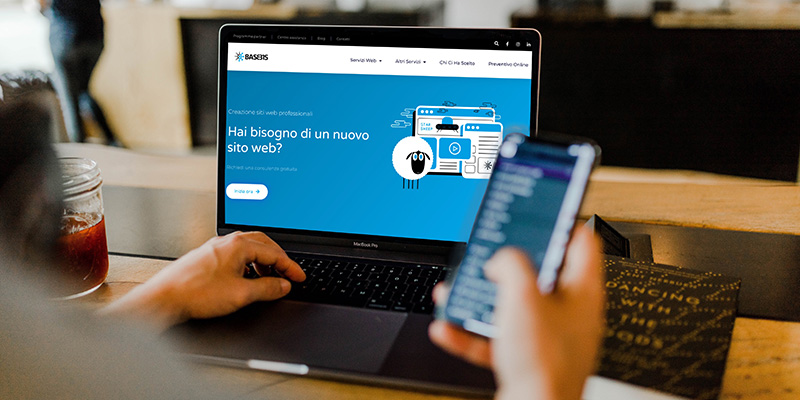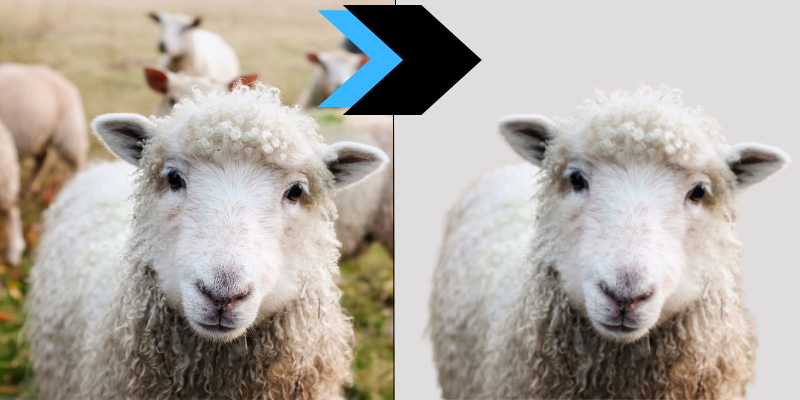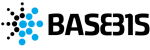What is Canva?
Canva is an online graphic design tool that allows you to create presentations, posts, videos, newsletters, but also much more in a simple and intuitive way. It is a free tool that can be used by everyone, both professionals and not, as it does not require special graphic skills.
Over time Canva has gained a lot of fame and is considered a viable alternative to Photoshop: it allows people to create high-quality and engaging content in no time.
In short, we can consider this tool a real revolution for web marketing! If before its creation it was unthinkable to carry out projects in total autonomy, now everything has become possible. Until some time ago, to create captivating projects or graphics, it was necessary to rely on a professional, but now with this tool everyone can give space to their imagination and try to create images / videos / posts or other to be included in the inside your website, your blog, on your social channels. Obviously making cute graphics with Canva doesn’t make you a pro! The work obtained by a specialist is certainly of higher quality as it has better technological skills and artistic skills than us.
Subscription to Canva
To be able to use Canva you can proceed in two directions:
- browsing directly on the browser (both from fixed and mobile devices), working online, without having to download any application; you only need to go to the following web address https://www.canva.com;
- by downloading the app directly to your device from the App store or the Google store (depending on the operating system you have, iOS or Android).
Once you click on the link indicated above, you will find yourself on the homepage of the website and the following screen will appear:
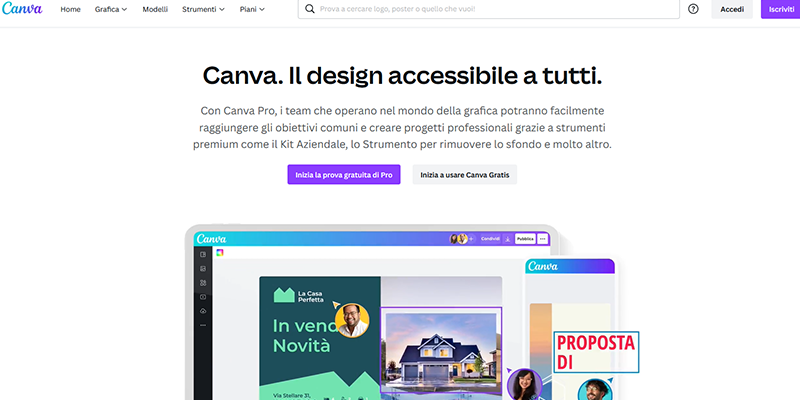
At this point Canva allows you to log in using your credentials or, if this is the first time you land on this site, you will need to register by entering a valid email and password. Registration is free, but you can decide to proceed in two directions:
- with the free basic version;
- with a free trial of the Pro version (we will see the differences from the basic version in the next paragraph).
Basic or paid version?
As you may have guessed, there are more packages than Canva and obviously it will be up to you to choose the one that best suits your needs.
Below I indicate the three types of packages offered by the platform with the relative characteristics:
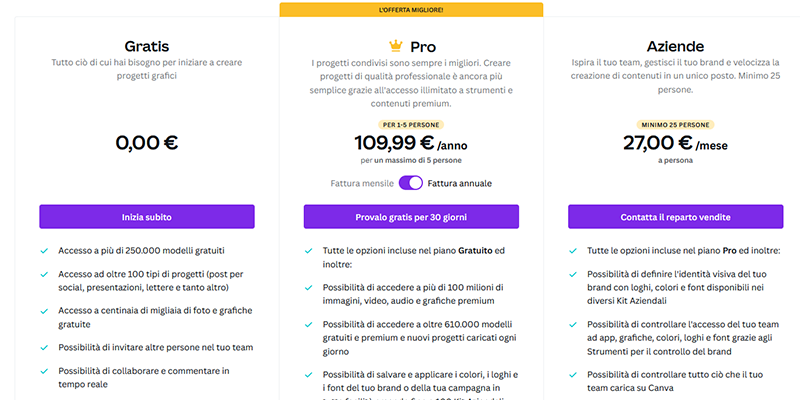
The differences are:
- the number of projects and models available: in the free version they are 250,000, in the paid version they are 420,000;
- the number of images or videos available to use;
- the storage space that goes from 5gb in the free version to 100gb in the paid version.
The price of Canva Pro is 11.99 euros per month, obviously if you use it sporadically and not continuously, or use it only for some projects, the free version is more than enough, because it still has many functions and models to follow. If, on the other hand, you use it often both for work and for personal projects, it will certainly be a valid investment.
In case of indecision (you do not know whether or not to purchase the upgrade) you can have a 30-day free trial to try all the features and see if it is right for you or not.
Please note that you can switch from one version to another at any time.
How to use Canva
But now, let’s try to understand how this tool actually works. In this paragraph I will try to explain in a simple way what are the main functions and peculiarities that Canva has.
To make a premise, Canva allows you to create lots of graphics, both for personal use and for companies. To help people create graphics in a simple and nice way, this tool provides basic templates from which you can start or take inspiration and create projects suitable for every occasion or need.
As can already be seen in the image below, you can start an infinite number of projects for any need whether you are a student, a company or a person who simply needs to create content. For example, if you want to create a post or story for your social channel, Canva already offers you templates with their respective dimensions for creating that particular content. The same happens in the case of creating a birthday card, a resume, a presentation or a brochure.
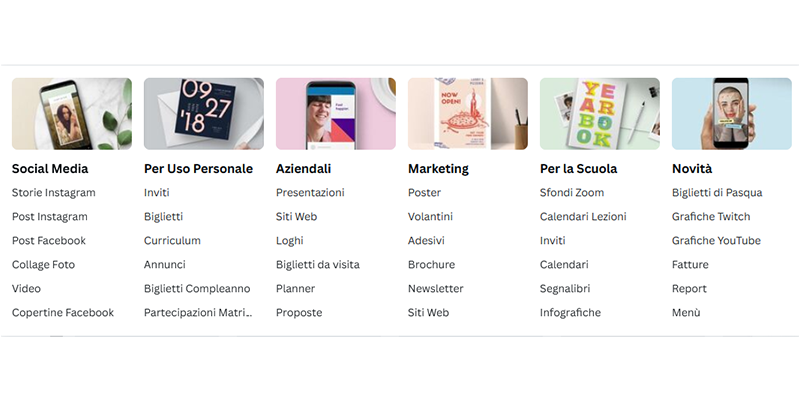
In short, if you are tired of using the classic tools, such as Word or Power Point and you want to create something more innovative and modern then Canva is what you are looking for.
Do you want to know how to increase visits to your website?
Book a free appointment online now.
Having said that, how do we go about creating a project?
To create a project you can proceed with two options:
- create a new project starting from a blank sheet: if you aspire to a project completely created by you then just select the blank project;
- look for the predefined model that suits us best: choosing this option will make production easier because you just need to replace the model components with what we most want. It does not matter if it is written, images, videos, elements, Canva allows you to start from a graphic draft and customize it based on your interests/desires. Obviously, the less changes you make, the less time it will take you to get the final result.
In case you decide to search for templates for your project, you can help you find what you want most through the search bar on the homepage. Just type in the keywords of what you are looking for. For example, if you need to create a post about Christmas holidays, just write Christmas or “Merry Christmas” to look for something related. I recommend that you also use words in English if the search in Italian has not produced any results.
In any case, Canva offers the same features.
When you start creating a new project or modifying an existing template, the following screen will appear:
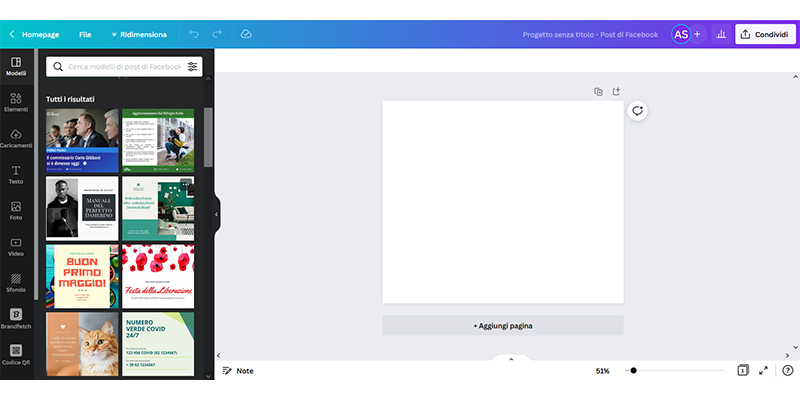
Well, if you have come this far it means that you want to understand how to proceed. On the left you can find tabs and clicking on each one will change the results. Below we will explain them one by one.
- The first tab proposed is represented by the templates: these are elements already created by Canva, in this case you can choose your favorite template and use it.
- The second tab is given by the elements: here you can find stickers, graphics, tables, shapes, frames, grids and much more. As in all tabs there is a search at the top that allows you to quickly search for what you want most through simple keywords. Once you have found the element that suits you best, you can proceed by adding it to your image to embellish it and give it a more personalized touch.
You can also overlap them to create more complex but at the same time more particular graphics.
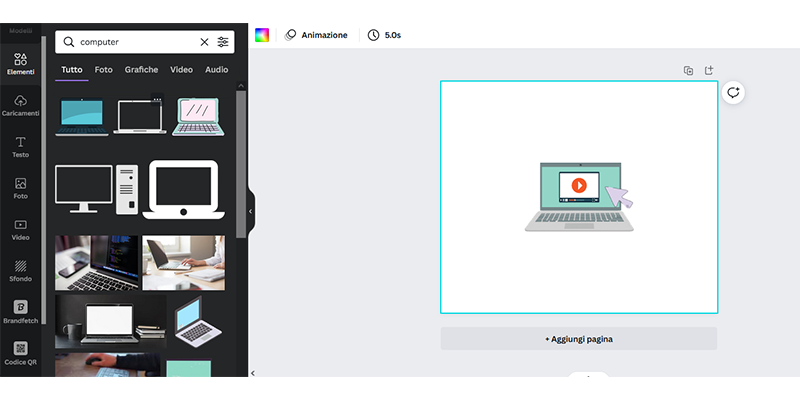
- Uploads: In this section, you have the option to upload your photos or videos to Canva directly from your computer or mobile phone and use them to personalize and embellish your images.
- Text: by clicking on this tab you have the possibility to add text on your graphics. Canva allows you to choose from many different and particular fonts, defining the color you want, but you can also choose from the texts proposed by the platform.
- Photos: Canva offers a series of images that you can use in your project, some of them are free, others will have a padlock next to them and Canva will allow you to use them only when you sign up for a paid plan.
In case you insert more images, you can also play on the transparency of the image to make it more or less relevant within the entire project.
In addition, you also have the ability to modify the chosen image through a series of features: change the brightness, contrast, crop the image, but also apply filters to make it better. - Video: it works exactly like the photo tab, only you will find videos or short clips to insert in your project.
- Backgrounds: in this category, on the other hand, you have the opportunity to choose the background to be included in your project.
The features listed above are the ones most used and known by people, but they are not the only ones. Among the lesser known but still useful features we find Brandfecth. This is a very useful function if you need to insert a specific logo without a background in your projects and you don’t know where to find it. Below is the procedure to follow:
- choose the website from which you want to get the logo and copy the URL of the page
- click on the Brandfecth tab
- paste the copied URL into Canva’s search.
In a few minutes you will have the logo at your disposal.
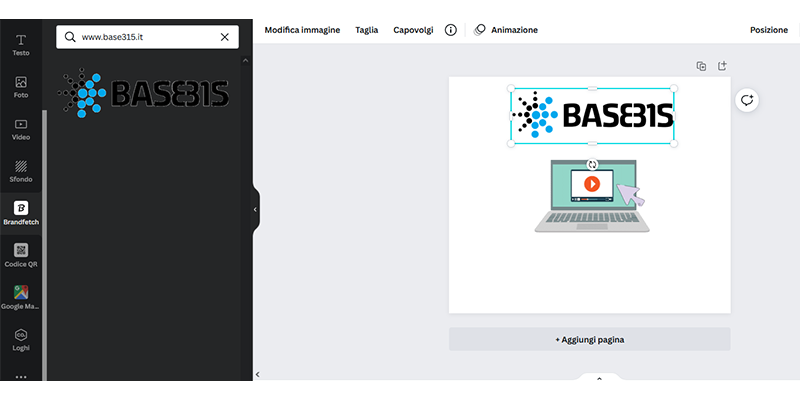
Another feature made available by this tool is the ability to create QR codes that can be useful on many occasions. Also in this case the procedure is very simple and intuitive: just select this function and insert the link of the page you want.
Now it’s up to you! Get involved and have fun with this free tool.
I hope I’ve been of help with this little guide on how to use Canva. Now it’s up to you to try to create engaging content for your sites or projects. Obviously it takes some practice, so don’t worry if you don’t get the desired result on the first try.
For more information or to resolve any doubts you can contact us at one of our addresses.