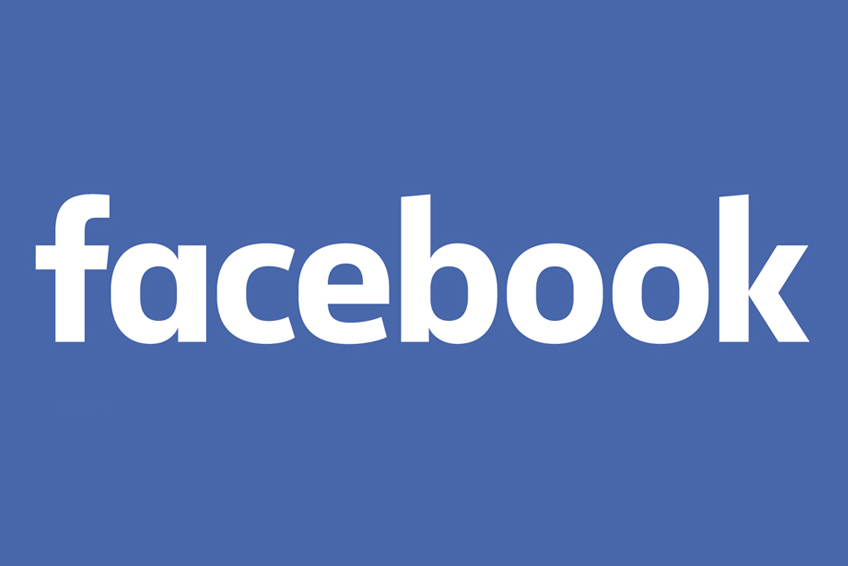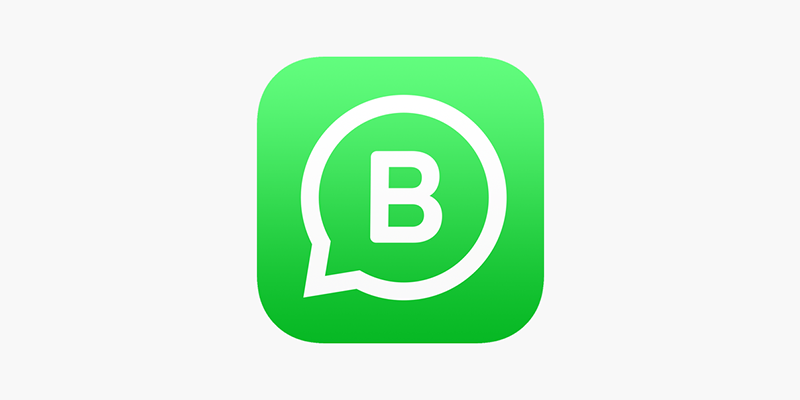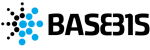In one of the last articles we dealt with WhatsApp Business, or the new version of the famous app designed for those who intend to use it to entertain relationships with its customers.
Today we explain, to those who still do not know it, how to use this messaging system from our computer.
This is an option that, for those like myself who spend the day in front of the PC, I’m not saying that it changes your life but it definitely improves it.
Having to reply to messages from smartphones, in fact, makes me waste much more time both because it forces me to disconnect from what I’m doing and to use another device, and because (I don’t know if it’s the same for you) but I find it much more fast writing from pc.
In addition, the ability to use WhatsApp from a PC offers an additional advantage, namely being able to download and upload files (for example images) to and from a computer.
So, for example, if a customer sends me a photograph that I will have to use for work, I can download it and save it directly on the PC in the appropriate folder.
On the contrary, I will also be able to select images saved in the memory of my PC or in a storage system accessible from it and send them via WhatsApp to the desired person.
All without having to physically connect my smartphone to the computer and transfer data.
If I have convinced you of the advantages of using WhatsApp on a PC and you intend to try it, continue reading this article to find out how.
WhatsApp Desktop
A first solution is to download the version of this app developed for PC.
Pay attention: the application in question was created for both Windows and Mac.
However it is only compatible with Windows 8+ and MacOS 10.9+.
If you have previous versions, it is useless to download the app.
If, on the other hand, your operating system is compatible and you want to proceed, follow the steps below:
- Click on the following link https://www.whatsapp.com/download/ to connect to the WhatsApp website and download the version suitable for your pc by clicking, as appropriate, on “DOWNLOAD FOR WINDOWS” or on “DOWNLOAD FOR MAC
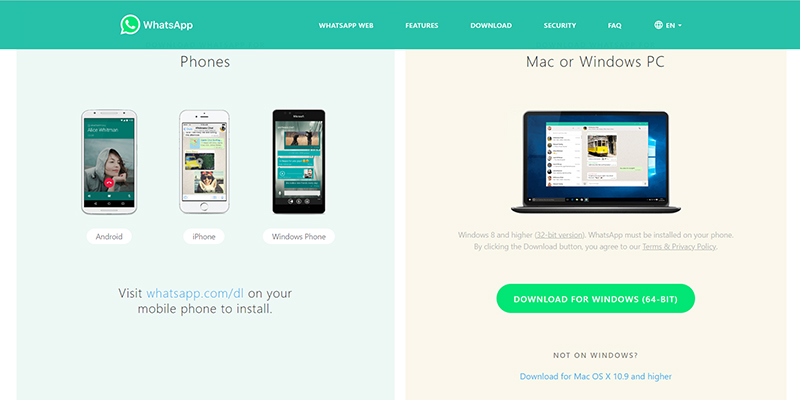
At this point the download of the file will start
- Once finished, double-click on the downloaded file (you will easily identify it in the download folder of your pc, thanks to the relative icon)

- At this point the app will start and the following window will appear where you will be explained how to connect the client you just downloaded with your WhatsApp account.
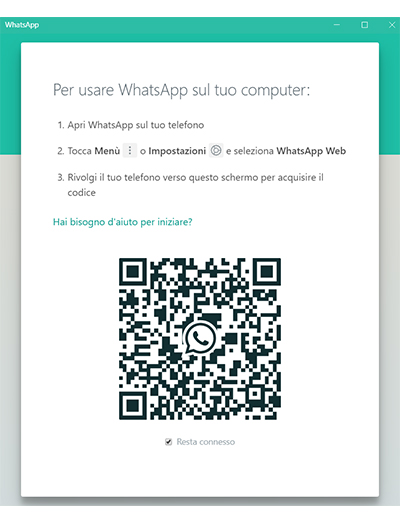
Doing it is very simple: you have to access WhatsApp from smartphone and then click on WhatsApp Web (if you use Android you will find it by clicking on the three dots at the top right, if you use an Iphone you have to go to Settings at the bottom right).
By doing so, the camera will be started to scan the QR Code present on the PC screen.
Just frame the code with your mobile phone screen and the two devices will interact automatically and the WhatsApp screen will appear on your PC with all your chats.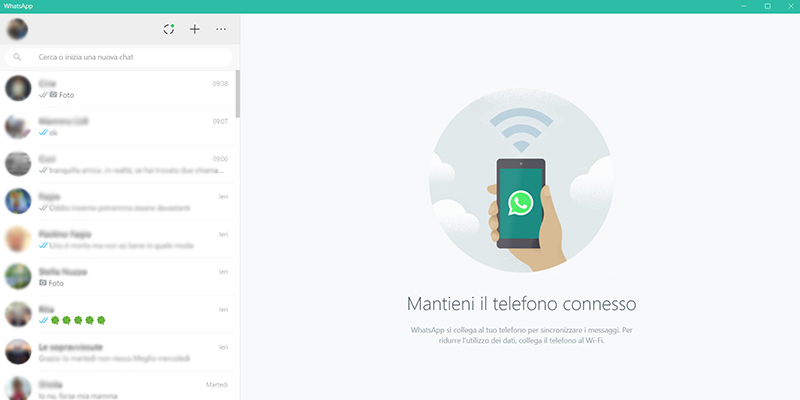 From now on, you can use WhatsApp from your PC by clicking on the appropriate icon that you will find on the desktop.
From now on, you can use WhatsApp from your PC by clicking on the appropriate icon that you will find on the desktop.
Do you want to know how to increase visits to your website?
Book a free appointment online now.
WhatsApp Web
If for various reasons you prefer not to download the client on your PC, you can always opt for the second solution, or WhatsApp Web, the version that can be used by Chrome, Firefox, Opera, Safari and Edge browsers.
To do this, simply connect to the website (https://web.whatsapp.com/ ) dedicated to this and follow what has already been said in the point 4 of the previous instructions (access WhatsApp Web from your PC and scan the QR Code).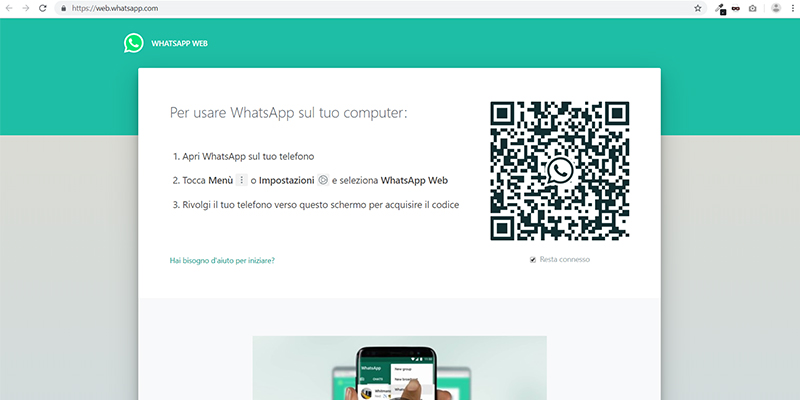
Also in this case, once you have made the connection with your WhatsApp account, the conversations started will appear automatically and you can start chatting.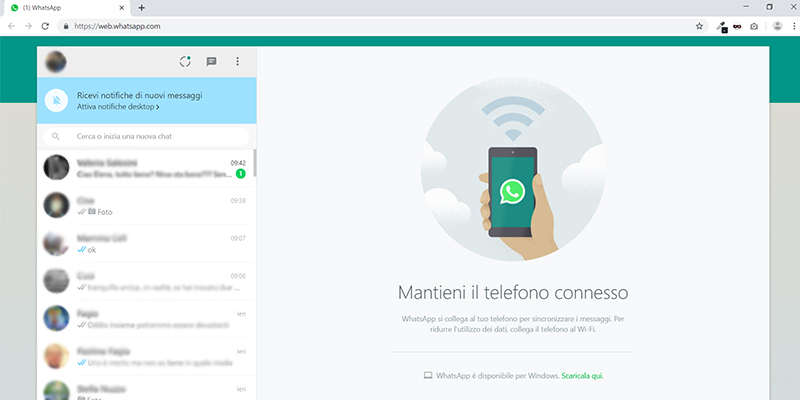
Before leaving you, I would like to make a clarification: as pointed out on the official website, “WhatsApp Desktop and WhatsApp Web are extensions of the phone’s WhatsApp account”.
This implies that:
- For these extensions to work, the smartphone on which WhatsApp is installed must be active and connected to the network;
- The various devices are constantly synchronized with each other; therefore, any action performed on one of them (for example, I delete a chat from a PC) will also be reported on the other (the deleted chat will also disappear from the smartphone).
This is still true today, even if it seems that the famous App has some news in store that it intends to launch within the year.
These include the possibility of using WhatsApp Web from a PC even without the relative smartphone being switched on and connected to the network.
We remain confident in waiting …