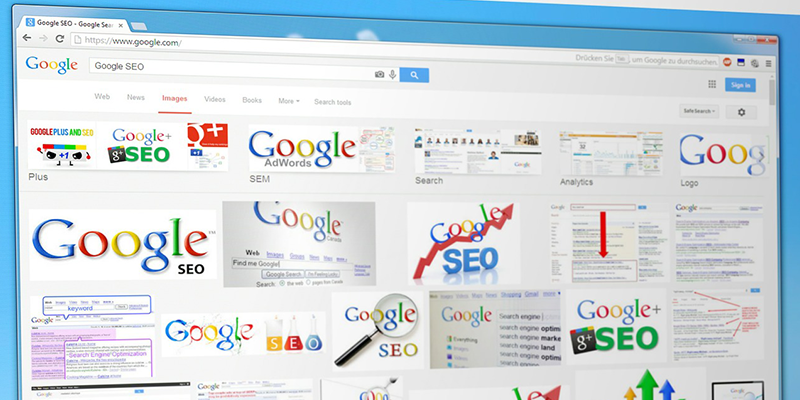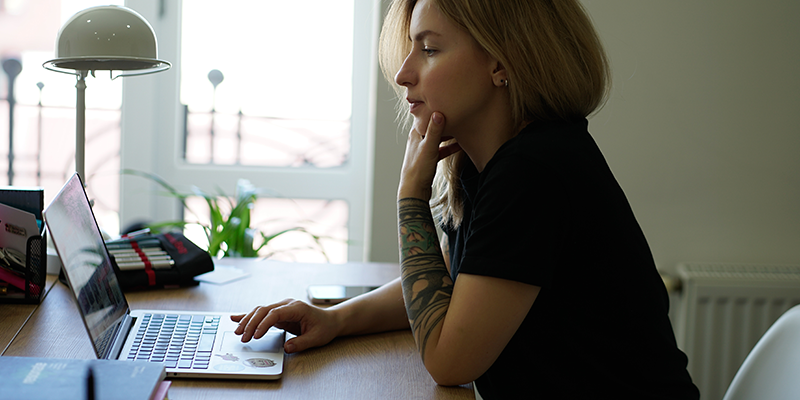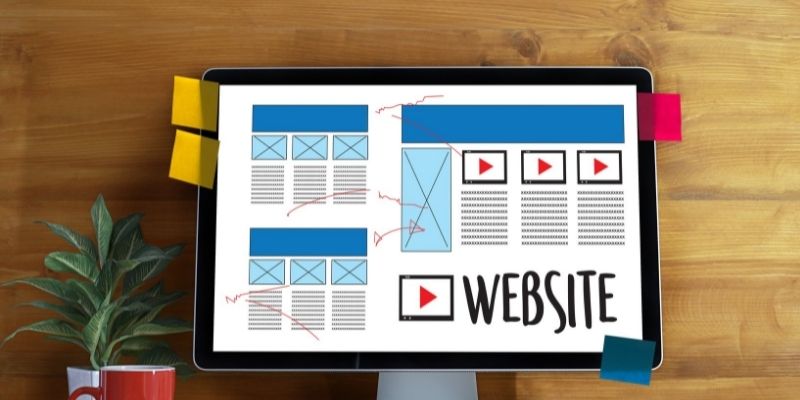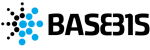With the expression “take a screenshot” (the term literally derives from the English phrases “screen” which means “screen” and “shot” instead “photo shoot”) we intends to photograph a web page as it appears to us when we take the shot.
Taking a screenshot of a web page is now a widespread activity if you use modern smartphones, but strangely still many people do not know that the same operation can be done with any computer.
Below we will show you two quick ways to get a screenshot of a web page.
The first is to use the so-called “capture tool“, an application that can be accessed by clicking on “Start” and typing the relevant entry in the search field.
By clicking on the arrow next to “new” a drop-down menu will appear that will allow you to choose the capture mode: free format, rectangular, window or full screen.

By not making any choice but by clicking directly on “new”, the cursor will appear which will allow you to select the portion of the screen in rectangular mode, selected by default.
Do you want to know how to increase visits to your website?
Book a free appointment online now.
A very valid alternative is represented by the use of Awesome Screenshot- capture and annotate, an extension that allows, once added to your browser, to select the portion of the screen you want to photograph, choosing between different options (as can be seen from the image below).

Once you have clicked on “done” (or “done”)

It will be possible to choose between three options by clicking on the circular icons to the right of the wording “local save” which correspond to:
1) “Save image as a file”, or “save the image as a file“
2) “Copy to clipboard”, or “copy to clipboard“
3) “Print the screenshot”, or “print the screenshot“.